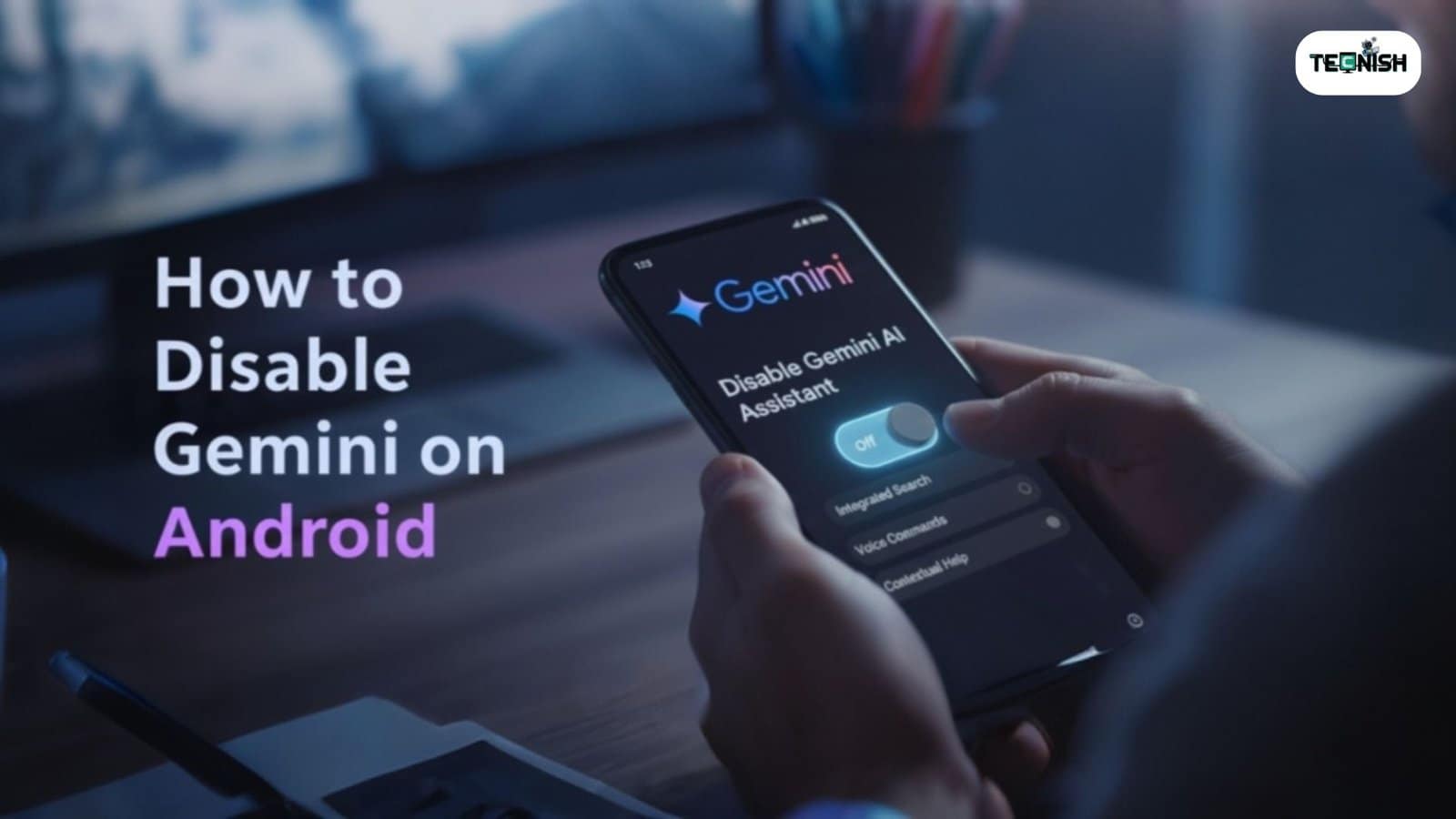If you’ve noticed a new helper called Google Gemini showing up on your phone, you might be wondering how to disable Gemini on Android without breaking anything. Gemini is Google’s latest AI assistant on Android, designed to replace Google Assistant with more intelligent tools for chatting, writing, and searching.
But not everyone enjoys it. Many Android users say Gemini can be intrusive or confusing. Others worry about Android privacy and performance control, noticing that it drains battery or runs in the background too often.
If you feel the same, don’t worry, this guide will walk you through the easiest way to manage Gemini. And if you love reading about new AI trends, check out our post on The Rise of AI Assistants in 2025 for a deeper look at how these smart tools are changing Android.
By the end, you’ll know exactly how to disable Gemini on Android, whether you want to turn off Gemini AI, remove Gemini from Android, or switch back to Google Assistant. Think of it as politely asking your chatty AI friend to take a rest.
If you’re interested in more guides like this, you can always visit Tecnish , your friendly hub for simple, real-world tech help.
How Gemini Works on Android Devices
Before you learn how to disable Gemini on Android, it’s helpful to understand how it operates. Google Gemini is built directly into your Google app, Chrome, and the Android OS, making it a deep part of your phone’s daily use.
You’ll find it active in:
- Google Search and Chrome, through AI Overviews.
- Messaging apps, which offer AI-written replies.
- Gemini settings on Android, where you control its responses.
- Devices like Pixel, Samsung, and OnePlus, where it’s preinstalled.
Check Techradar’s Latest Article on How Gemini Works on Android Devices.
This integration makes Gemini powerful , but also persistent. Many users comparing Google Gemini vs Google Assistant feel the older Assistant is faster and less intrusive. If you agree, learning how to disable Gemini on Android will bring back that smooth, classic feel.
For more Android-focused content, check out the Tech Blogs section on Tecnish, where we cover everything from app guides to privacy settings.
Before You Disable Gemini: Things You Should Know
Before you dive into how to disable Gemini on Android, it’s good to know what happens when you turn it off.
Once you disable Gemini app on Android:
- You’ll stop seeing Gemini pop-up notifications and AI suggestions.
- You’ll lose certain advanced writing and search features.
- Your phone will go back to using Google Assistant as the default.
This change doesn’t harm your phone or delete your data , it just helps with Android privacy and performance control. Many users prefer this because Gemini constantly syncs with Google’s servers, using power and data.
You can always re-enable it later through Gemini settings on Android.
For more useful privacy tips, you might like our Tech News section , we regularly post updates on Android tools, security fixes, and app performance improvements.
Step-by-Step Guide: How to Disable Gemini on Android
Now let’s get practical! Here’s a simple, beginner-friendly guide showing how to disable Gemini on Android in just a few taps.
Method 1: Turn Off Gemini via Google App
The easiest and safest way to turn off Gemini AI is directly inside the Google app:
- Open the Google app on your phone.
- Tap your profile picture in the top-right corner.
- Choose Settings → Gemini settings.
- Tap Switch back to Google Assistant.
- Confirm when prompted.

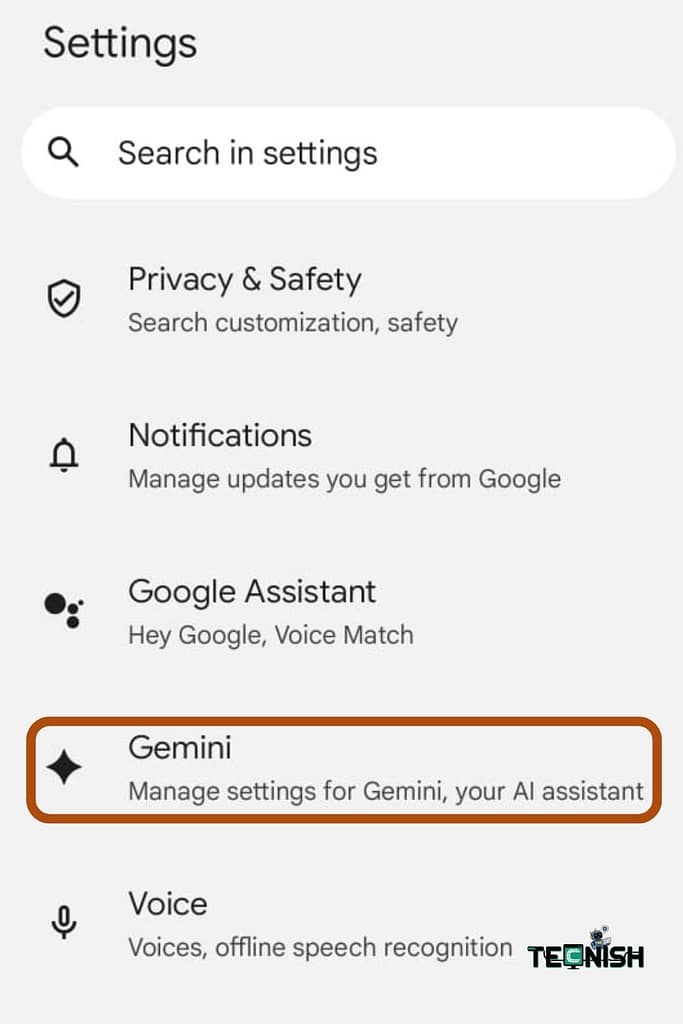

And that’s it! You’ve just turned off Gemini.
This method also works great if you want to disable Gemini on Pixel phones. Once done, your device will return to the familiar Google Assistant interface.
If this step feels confusing, check out our beginner’s guide on How to Cancel ChatGPT Subscription Easily (2025) , it uses the same clear step-by-step style we love to share at Tecnish.
Method 2: Disable Gemini from Android Settings
Here’s another way to learn how to disable Gemini on Android through system preferences:
- Open Settings on your Android device.
- Tap Apps → Default apps.
- Choose Digital assistants.
- Select Google Assistant instead of Gemini.

This gives you better control over manage assistant settings Android and ensures Gemini won’t appear when using voice commands. It’s also the most reliable way to make the switch system-wide. If you are still confused, then you can read PROTON latest blogs about this.
You can find more Android tips like this under our Tecnish Software & Apps category, where we break down updates, app settings, and tech shortcuts.
Method 3: Turn Off Gemini Updates (Optional)
If you really want to prevent Gemini from coming back, here’s one last step:
- Open the Google Play Store.
- Search for the Google app.
- Tap the three dots in the top-right corner.
- Uncheck Enable auto-update.
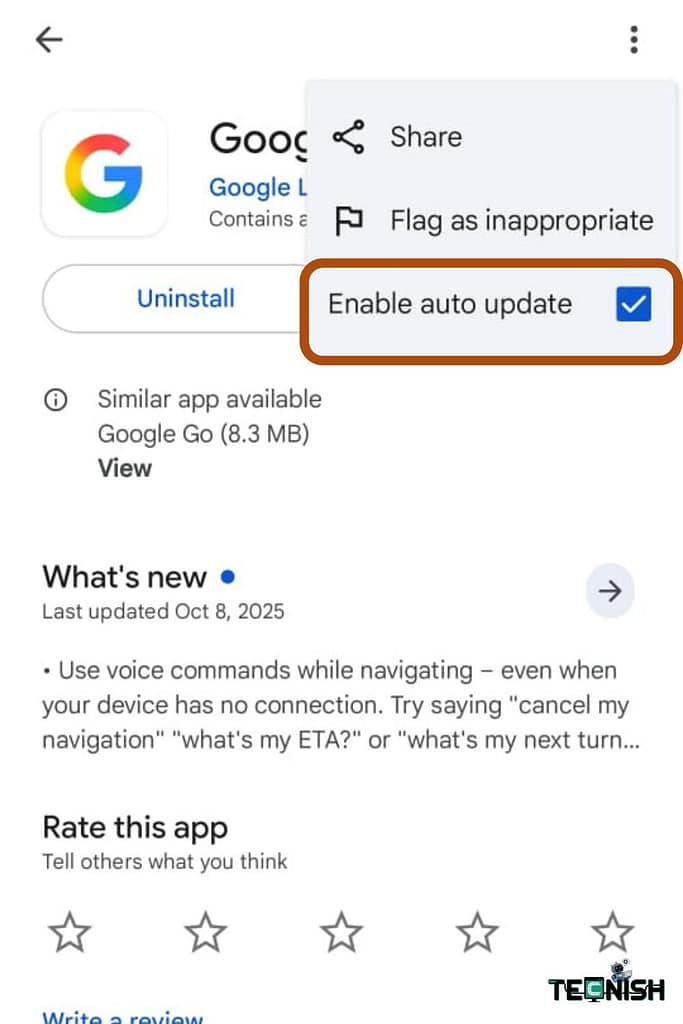
Now Gemini won’t reinstall itself through updates. This ensures you’ve fully completed how to disable Gemini on Android across all system layers. You can explore more about how AI assistants are evolving in our detailed comparison, Perplexity vs ChatGPT: Which AI Tool Is Best in 2025.
How to Disable Gemini AI Suggestions or Pop-Ups
Even after disabling Gemini, some users still see AI suggestions in Chrome or Search. Here’s how to disable Gemini on Android completely , including AI Overviews and pop-ups.
🔹 Turn Off AI Overviews in Search Labs
- Open Google app or Chrome.
- Tap your profile picture → Search Labs.
- Find AI Overviews.
- Toggle it off.
This stops AI-generated summaries in Google Search.
🔹 Disable Gemini in Chrome
- Open Chrome Settings → Search and Assistant.
- Find Google Gemini integration.
- Switch it off.
That’s how you disable AI Overviews in Chrome and stop those random pop-ups.
Once done, your Android will feel cleaner, faster, and distraction-free. You can explore more smart tweaks like this in our Tech Blogs section , it’s full of simple, helpful Android and AI guides for everyday users.
Alternative Options Instead of Disabling Gemini
Now that you know how to disable Gemini on Android, you might be wondering what to use instead. The good news is, there are several great alternatives that give you smart features without the constant pop-ups or heavy background use.
🔸 1. Switch Back to Google Assistant
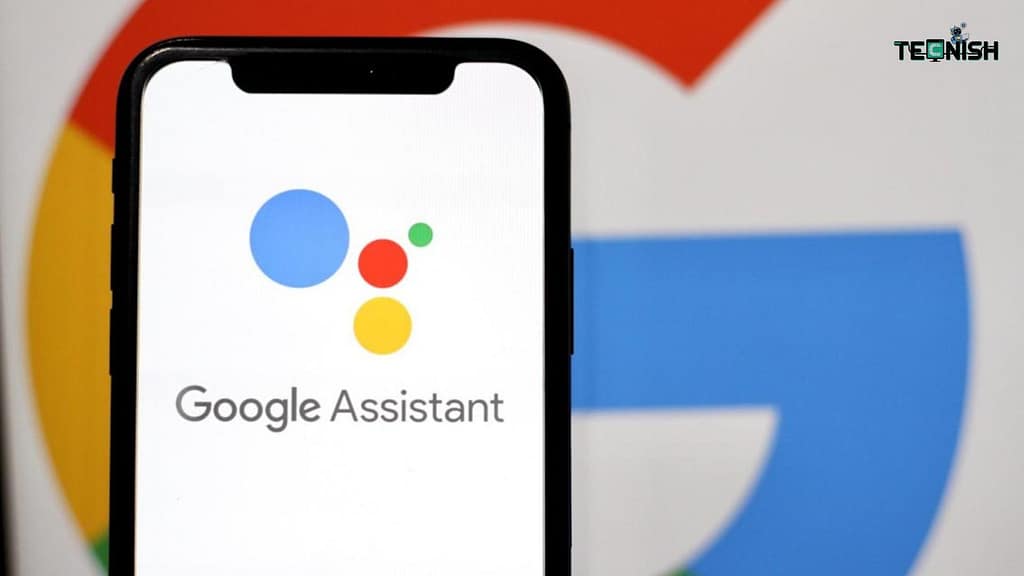
If you prefer something simple and reliable, Google Assistant is your best friend. It works smoothly on nearly every Android OS device, gives accurate voice commands, and doesn’t overstep.
You can easily switch back to Google Assistant through the Gemini settings on Android, just as you learned above.
🔸 2. Try ChatGPT or Perplexity AI
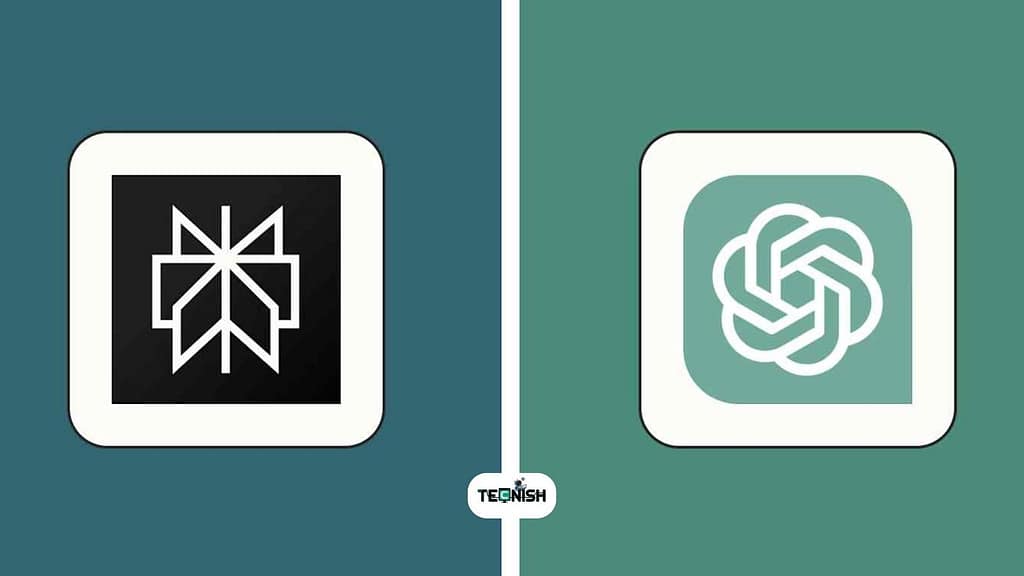
If you’re into experimenting with new AI tools, check out our comparison of Perplexity vs ChatGPT: Which AI Tool Is Best in 2025.
Both apps offer cleaner, ad-free chat experiences and are great alternatives to Gemini.
🔸 3. Use Third-Party Voice Assistants

There are several lightweight assistants on the Play Store that don’t track as much data as Gemini. These may not be as feature-rich, but they give you full Android privacy and performance control.
You can explore similar AI tools and alternatives in the Tecnish Software & Apps category , a helpful section filled with unbiased app reviews and setup guides.
If you still want AI support without losing control, switching from Gemini to one of these tools keeps your Android personal and responsive.
Common Problems After Disabling Gemini (and Fixes)
Sometimes, after following how to disable Gemini on Android, users notice small issues like missing voice commands or Gemini icons still appearing. Don’t panic , these are easy to fix!
🔹 Problem 1: Gemini Icon Still Showing
Even after you remove Gemini from Android, the Gemini icon might remain in your app list. To fix this:
- Open Settings → Apps → Google app.
- Tap Storage & cache → Clear cache.
- Restart your device.
This refresh clears any leftover icons or background processes.
🔹 Problem 2: Voice Commands Not Working
If voice input isn’t responding after you switch back to Google Assistant, make sure your microphone permissions are enabled:
- Go to Settings → Apps → Google Assistant.
- Tap Permissions → Microphone → Allow.
Now your voice commands will function again as before.
🔹 Problem 3: Google App Crashing
If the Google app misbehaves after you turn off Gemini AI, update it manually:
- Visit Play Store → Google app → Update.
- Restart your phone.
Still not working? Our Tech News section shares updates on Google’s latest patches and fixes for Android apps , it’s worth a visit when your system acts up.
These quick fixes help you enjoy your Android smoothly, without Gemini trying to sneak back in.
FAQs About Gemini on Android
Here are some short, simple answers to common questions people ask after learning how to disable Gemini on Android.
1: Can I completely remove Gemini from Android?
You can’t uninstall it fully since it’s built into the Google app, but you can disable all its functions using the steps above. This works just like removing it.
2: Will disabling Gemini affect my Google account?
No, disabling Gemini won’t impact your Google account, contacts, or Drive files. It only affects the AI assistant on Android side of your device.
3: Is Gemini available on all Android phones?
Gemini comes preinstalled on newer phones like Pixel 8 and Pixel 9, but it’s being rolled out gradually to others through Google updates.
4: Can I use Google Assistant instead of Gemini?
Absolutely. You can switch back to Google Assistant anytime from Gemini settings on Android. It’s simple, fast, and works better on most phones.
5: How do I stop Gemini pop-up notifications after disabling it?
Go to Settings → Notifications → Google app, and turn off pop-ups. That’s another way to finish off the process of how to disable Gemini on Android completely.
You can find more useful Android and AI guides on our Tech Blogs page, where we break down topics like privacy, performance, and the latest updates.
Conclusion: Take Back Control of Your Android
Learning how to disable Gemini on Android gives you more control, privacy, and freedom over how your phone behaves. Gemini might be smart, but it doesn’t have to run everything.
Turning it off can make your phone faster, save battery, and protect your personal data , and you can always switch it back on later if you miss its help.
In short, Gemini is clever, but you’re smarter when you control your Android experience. Whether you prefer the simple Google Assistant or other tools like ChatGPT or Perplexity AI, you now have the power to decide how your device interacts with you.
If you love easy-to-follow guides like this one, explore more at Tecnish , a friendly tech corner filled with Android how-tos, AI comparisons, and app tutorials.
You can also check out our recent feature on The Rise of AI Assistants in 2025 for an inside look at where these digital helpers are heading next.